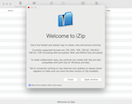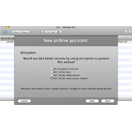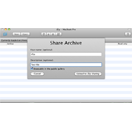How to Unzip & Zip files on a Mac with iZip
When you open an archive with iZip it appears as a removable disk.* This allows management of your files right inside the Mac Finder, all view modes including cover-flow just work.
Download Free* iZip classic
Unzip an email attachment
If you receive a .zip, .rar or .7z file as an email attachment, simply double-click to open it with iZip.
Unzip from your internal disk or USB drive with Finder
If you have saved a .zip, .rar, .7s, .tar, .tar.gz or any of the files supported by iZip in the Finder, double-click it to open. iZip will mount the contents of the file as a removable disk, after this you are able to view and modify it's contents the same was as any other folder on your Mac. To extract any or all files, simply drag them to the desired location using the Finder.
Creating Zip Files on Mac
- - Open iZip
- - Click 'Create Archive' to open the iZip Archive Assistant from the Welcome Screen
- - Specify a filename for the new zip file
- - Optionally set extra compression and a secure password for encryption.
- - Specify files and folders to zip by dragging them to the iZip window or pressing the + button.
- - Click Next and wait for iZip to zip up your files